Samsung Gear VR: Tricks And Hacks Guide

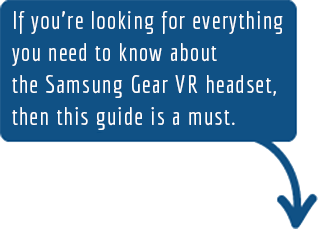
For many, this will be your first VR headset and your introduction to virtual reality.
We’ll show how to use Samsung Gear VR with all the undocumented tricks and hacks with the Samsung Gear VR, including (but not limited to) how to get the best image quality, how to run third party software and how to hide videos you don’t want other people to see.
Contents
- 1 PreVR Checklist
- 2 Best Upgrade for the Samsung Gear VR: Aftermarket Covers
- 3 Optimizing Image Quality
- 4 Mastering The VR Environment
- 5 Watching Videos In Style
- 6 Streaming and Recording Virtual Reality
- 7 Getting Optimal Sound 🔍 With Your Samsung Gear VR
- 8 Creating your own 360 pictures
- 9 Samsung Gear VR Controllers and input devices
- 10 Best Samsung Gear VR Controllers Chart
- 11 Using Unofficial apps on the Gear VR using SideloadVR
- 12 Improving the battery Life
- 13 Warnings (Eye health, motion sickness)
- 14 Fix Overheating Issues with the Samsung Gear VR
- 15 Using Google Cardboard With Your Gear VR
- 16 Fly The DJI Phantom 4 Drone In Virtual Reality
- 17 Purchase Guide
- 18 Links and resources
PreVR Checklist
Before you start your virtual reality session with the Samsung Gear VR, you’ll want to set up your phone and headset properly to obtain the ultimate experience.
- When you plug your phone into the headset for the first time, the software will automatically install. You’ll need to create an Oculus account and logged in before you can start your full Samsung Gear VR experience.

- Enable Wifi on your phone and connect to a fast access point. Some applications refuse to work if you aren’t connected to a Wifi network and you cannot turn it on while you’re using the Samsung Gear VR.
- Close all the background apps on your Samsung device before you start Gear VR. This will free up resources and make your programs run faster.
- Sit in a comfortable position that allows rotation. A swivel chair is ideal because it will allow you to turn freely while in virtual reality. Stay away from dangerous ledges or sharp objects as virtual reality can be quite disorienting.

- Connect and enable any devices you plan on using before you start using the Samsung Gear VR. Once you’re in, you cannot install or connect devices. Also, make sure they are within arm’s reach so you can locate them by touch while you’re using the device.
Tip: There is no need to use black cover back on when inserting your phone into the Samsung Gear VR. It does not improve the experience and prevents the pass-through feature from working.

Best Upgrade for the Samsung Gear VR: Aftermarket Covers
One of the best upgrades you can do to improve your Gear VR experience is to pick up lush, soft new covers for the Samsung Gear VR.
The standard stock covers are adequate however long viewing sessions can leave marks on your face and cause a bit of discomfort. Upgrading to aftermarket foam covers improves your experience and allows you to use the Gear VR for longer without straining.
I personally use the soft covers from VRcovers however people have also reported that the waterproof version of the foam cover is great for people that sweat a lot. If you’re in a warm climate, then these might be perfect for you.
The waterproof covers for the Samsung Gear VR.
Is buying a samsung galaxy s6 and gear vr headset worth it?
The S6 is great for Gear VR. Just watching videos (youtube, netflix, Samsung VR) I can get about an hour and 15 minutes before overheating. Playing intense games (Wands, Altspace VR, Dragon Front, etc) I get a bit over 45 minutes. Sometimes I use Velcro to attach an ice pack to the front. With it, I’ve never gone long enough to get the overheating message (the longest I’ve gone is an hour and 45 minutes).
I also never run into performance issues, I always have a steady 60 fps.
If you can afford it, get the S7 of course, but otherwise, the S6 is great.
Alternatively it might be time to get a complete upgrade where you can get a discounted Oculus Quest for a fraction of the price. The virtual reality space is moving at an incredible rate but that doesn’t mean you have to splash out on the full price.
Using samsung gear vr with galaxy s7?
I received it when I purchased mine at launch. The s7 would get super hot after just a few minutes of using it – and this was when it was brand new. I haven’t used it since, I was a bit worried about it damaging the phone or battery.
No controllers available for the samsung gear vr?
Hmm. I’ve not had any issues using the Moga Pro Power with my Note 4 Gear VR.
Does gear vr purchased in the us work on canadian samsung s6 edge phones?
You’ll be able to once your carrier pushes the required update to you. Since it looks like the consumer Gear VR is shipping from Best Buy in Canada on the 11th of December, you will likely see the update available to you by then.
Lesson learned I hope. Put some research into a purchase like that in the future.
Thoughts on samsung accessories like iconx gear vr gear s3?
I have a Gear S3 (between my girlfriend and I, both the Classic and the Frontier) and I have the Gear VR, but not the version that supports the Note8. The watches are cellular and we’re paying for them monthly from T-Mobile, the VR was free with my S8 when I got it. I love my Gear. There’s some functionality that I miss from Android Wear – primarily Google services tie-in and the robust selection of third party watch faces, but the hardware is so good and everything works well. Gear VR is cool, but having played with Daydream, I think Google has captured a certain magic that GearVR has not.
I’m planning on getting the new IconX soon, but I’ll wait until T-Mobile sells them on EIP or I can get a good deal on them – I don’t want them quite enough to pay full price upfront.

Optimizing Image Quality
In order to achieve the best image quality with the Samsung Gear VR, you’ll want to adjust both the phone and the headset. Remember that even a tiny piece of dust can be a large distraction so it’s best to keep your headset as clean as possible. Here is the best way to clean the lenses of your Samsung Gear VR and how to optimize your image quality.
- Start by cleaning the phone’s screen with a microfiber cloth (the same used for glasses) until it is nice and reflective. You may use it in conjunction of specialized cleaners however I prefer to use a mixture of 60% water and 40% vinegar (wipe until dry). There are also specialized wipes for lenses that you may use. [Zeiss Lens Cleaning Solutions]

- Using a canister of compressed air, [Dust Off] blow out any particles that might be stuck on the lenses of the headset. (Alternatively, you may use a rocket air duster.) [Rocket Air Blower]

- When you put the headset on, the first adjustment you’ll want to perform is using the + & – wheel located at the top of the headset. This will adjust the focus depending on your eye sight. For those with perfect eye sight, you’ll want to use highest setting (+). Start with the wheel all the way to the right and slowly scroll left until you reach the desired focus.
- Once you found the best focus using the wheel, you’ll want to adjust the headset by physically tilting it forward and backwards on your head. What feels the most comfortable resting on your nose might not be the best in terms of clarity. Tilting the entire headset forward on your head can improve readability at the expense of a little discomfort. The easiest way to fine tune the pitch of the headset is to focus on a piece of text and adjust until it is clear. I prefer to focus on the health warning text that appears every time the Samsung Gear starts up.
- Once you reach the optimal clarity, take note of the headset straps. Are they loose? Too tight? Remember your preference and make minor adjustments to the headset straps in order to increase comfort. You want a snug fit that feels comfortable yet stable so that sudden head movements don’t move the screen out of focus.

Mastering The VR Environment
By far the quickest way to learn all the features of the Gear VR is to go through the tutorial at the beginning. You’ll be prompted to do it at the start, and if you already own a Gear VR, you’ve likely already done it. If you haven’t… then go back and take that tour!
If you don’t have time, here is the tutorial summed up in about 4 steps:
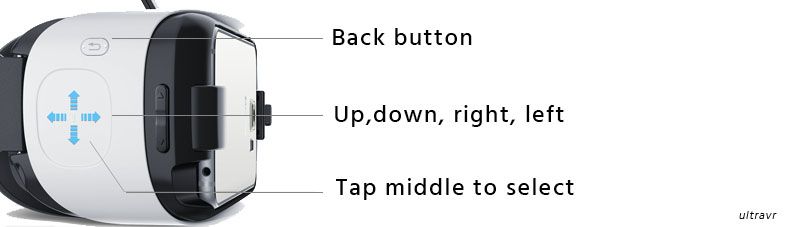
- The controller is embedded on the right hand side of the Samsung Gear VR.
- You can either tap or swipe up, down, right, left on the touchpad controller to select items.
- Tapping the middle of the controller selects the item.
- Right above the touchpad, there is a back button. Click it once to go back or hold it for 3 seconds to return to the main menu.
And that’s it! You’re good to go.
 Watching Videos In Style
Watching Videos In Style
One of the best features of the Samsung Gear VR is that it can immerse you in an incredible environment which allows you to either watch amazing videos or even BE in the video. Here’s how to experience all of it.

Start with the Netflix virtual reality app. It should be pre-installed when you receive your Samsung Gear VR.
Note: Make sure WIFI is enabled before performing these steps in order to save your bandwidth.
- Click on the application from within the Samsung Gear VR environment
- Click on accept and complete the installation
- Click on “Sign In” once the installation is complete. (You DO have a Netflix account, right?)
Once you’re in Netflix, you have 2 options. You may watch any movie on the giant screen ahead of you using the standard Netflix menu or you may use the secret void mode in Netflix.
Unlocking Netflix VOID theater:
In order to unlock the void theater, look straight up into a grey area while in the Netflix application. Tap the “select” button (middle of the touchpad) while looking straight up in a grey area and you’ll enter VOID mode which allows you to watch a movie in nearly any position. (This is how you can lie down and watch movies with virtual reality)
The added benefit of using VOID mode is that it has less background to render and therefore will reduce the battery drain, allowing for longer viewing sessions.
How To Watch Movies on the Samsung Gear VR:
The best way to enjoy your own movies on the Samsung Gear VR is to use the Oculus video application that comes bundled with the Gear. Click on “Video” and then you’ll have a selection of videos ranging from Facebook 360 videos, to Twitch streaming, to Vimeo and then at the bottom of the list, your own video library.

- Click on video app
- Click on “Your own videos”
- Select a theater to use
- Watch
How To Watch Downloaded 3D Movies and 360 Videos:
In order to view your own downloaded movies, you must transfer the videos to your phone first.
- Connect your phone via USB to your computer and navigate to the /oculus/movies/ folder.
- There are 3 types of movies you can watch: normal, 3D and 360 movies.
- For normal movies, just copy/paste them into the /movies/ folder.
- For 3D movies, create a directory called 3D in your movies folder ( /oculus/movies/3d/ ) and copy your 3D movies into the 3D folder
- For 360 movies, create a directory called 360videos inside your movies folder ( /oculus/movies/360videos/ ) and copy your 360 videos into the 360videos folder.
- Start the Samsung Gear VR
- Load the Oculus video app
- Navigate to “My videos”. You should see all your videos listed (360 videos, 3D videos, Normal)
- Click the movie to play it.
The newer versions of the Samsung Gear VR software takes care of sorting everything out as long as you put it into the correct folders.
Note: The folders are not created by default, you must use File Explorer to create a new folder.
Power Tip: If you want to have custom thumbnails for your videos, then create a .png image with the exact same filename as your movie and place it into the same folder as your movie.
Example: If your movie is called, “Return Of The Gear.mp4”, then you would create a .png image called “Return Of The Gear.png” and place it in the same folder. The video will then use that image instead of automatically generating a random thumbnail.
How To Have The Best Movie Experience:
The default theaters are really amazing and are quite enjoyable. They can provide a completely different viewing experience and immerse you in a way that was not previously possible in a home setting.
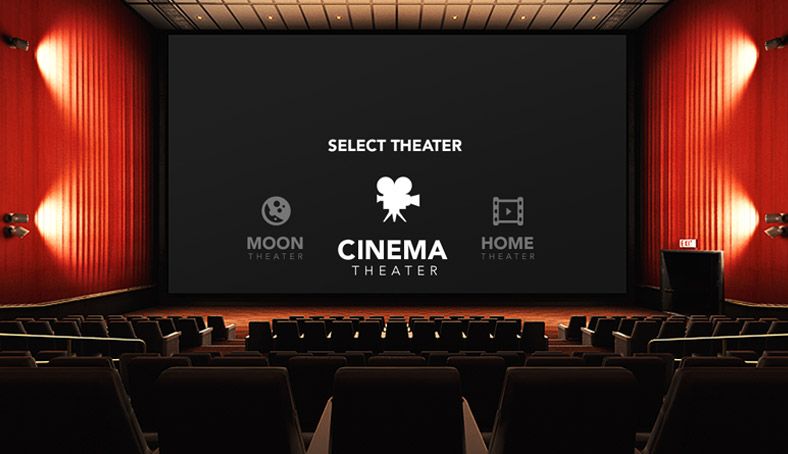
My favorite way of enjoying movies however, is in the void. This allows you to take any position (reclined in a chair, lying down in bed) and watch a movie. In order to watch the most comfortable movie of your life.
- Assume a comfortable position
- Navigate to the void theater
- Look straight up in the air (at any level that you want to see the movie)
- Tap the middle of the touchpad to center the screen.
- Enjoy!
Power Tip: In normal theaters (not the void) if you have a separate Bluetooth controller, clicking on the “A” button will allow you to switch chairs / rows in most theaters. (This is especially cool in space)
How To Watch Youtube Videos
The quickest and easiest way to watch Youtube videos on the Samsung Gear VR is to use the “Samsung Internet” application that comes bundled with the Gear VR. The quality is limited but until Google releases an official App for the Samsung Gear VR, this is the fastest way to view Youtube videos.
Method #1 Official Internet Application
- Start the “Samsung Internet” application from your library
- Navigate to www.youtube.com (There should already be a shortcut on the left hand side when you start it up)
- Search and play your YouTube video
- When the video is playing, you can tap the controller once to maximize the screen and select 2D/3D/360 video. Unfortunately, the quality is still quite limited.
Method #2 Unofficial Method Using YTCinemaVR
The unofficial way to watch Youtube is to use a 3rd party application called YTCinemaVR which is available if you’re using SideLoadVR (See tutorial below).
- Start YTCinemaVR
- Search for your video
- Enjoy!
How To Stream Movies From Your Computer
If you want to watch movies without loading them to your phone beforehand, you can stream movies using the Milk VR app. The application can be tricky to use so read this and this to get started.
Hiding Videos From Your Video Library
What if you want to demo your Gear VR but you don’t want people to see your embarrassing home videos? The solution is to move the videos out your movies folder and put them into a different folder that won’t be scanned by the video app.
- Connect your phone to your computer via USB
- Create a folder in the root of your phone (or SD card called) /notavailable/
- Move the videos you want to hide from the /oculus/movies/ folder to the /notavailable/ folder. (You will also want to check the /movies/ folder for any other videos that you may want to hide)
- Verify that the /movies/ and the /oculus/movies/ does not contain the videos you want to hide.
- Load up the Samsung Gear VR and verify that the movies are no longer listed in the “My Video” section.
To restore the videos, just copy the video files from the /notavailable/ directory back to the /oculus/movies/ directory.
 Streaming and Recording Virtual Reality
Streaming and Recording Virtual Reality
Streaming Your VR Experience From Your Phone To Your TV
If you’re one of the lucky ones using a Samsung Note 4 and you’d like to share your virtual reality experience with others, you may broadcast your experience to a TV by using a Google Chromecast stick.
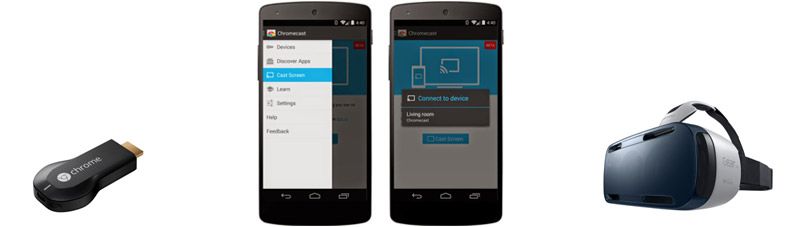
- Download, install and open the official Chromecast screen
- Open the menu and navigate to “Cast Screen”
- Wait for it to connect to the screen
- Open the Oculus application
- Plug your phone into the Samsung Gear VR
Troubleshooting
- On your phone, go to “Settings”
- Go to “About”
- Click 5 times on the “Build Number” to unlock the developer options.
- Click back to return to the previous menu.
- Click on developers options.
- Click on “Simulate Secondard Displays”
- Choose 720 x 480 mdpi (secure). You’ll see a small window on the top left appear when activated.
- You may now stream to Chromecast.
- When you’re done streaming, return to the developer options and turn “developer options” to off.
Credit to BillTwin for this solution
How To Record Your VR Experience
In order to record your virtual reality experience with the Samsung Gear VR, you’re going to need three pieces of hardware: An HDMI splitter, an HDMI capture card and of course, the Google Chromecast.
High quality hardware solution:
- Set up Google Chromecast (See the previous step, streaming from your TV) except instead of plugging the Chromecast directly into your television, you want to split the HDMI into 2 outputs using the HDMI splitter.
- Plug one HDMI output into your television
- Plug one HDMI output into your HDMI capture card.
- Open the Chromecast menu and navigate to “Cast Screen”
- Start recording on your HDMI capture device.
Alternatively, you can use a pure software solution which involves mirroring your phone’s screen. This won’t provide the same quality but will do the job in many instances.
Low quality software solution:
- Make sure your phone and your computer are connected to the same WIFI network.
- Download and install http://www.mirrorop.com/ on both your phone and your computer
- Start MirrorOp and any recording software on your computer (Screenflow for Mac, Camtasia for PC)
- Start your Samsung Gear VR
Recording via software mirroring is great for tutorials with static images. If you want to record fast action video, I would recommend investing in a hardware solution.
 Getting Optimal Sound 🔍 With Your Samsung Gear VR
Getting Optimal Sound 🔍 With Your Samsung Gear VR
The default sound source will be the sound coming from your phone’s external speaker. Even though phone speakers are surprisingly decent these days, they still don’t come close to matching the quality of the sound from headphones. You’ll want to opt for wired headphones at the moment because even though bluetooth headphones can connect, they are not recommended by Oculus and provide additional latency which can be affect spacial audio. [Credit: JustinWasilenko]
- Plug in headphones directly into the phone’s audiojack. Surprisingly, the Samsung Gear was designed to accommodate a wire for headphones even when the phone is installed onto the headset. Plug your headphones into your phone first and then start your Samsung Gear VR normally for the optimal sound experience.

Bluetooh headphones are not recommended with the Samsung Gear VR.
Powertip: For the most immerse experience, use active noise-cancelling headphones to block out all other sounds.

Creating your own 360 pictures
There are various methods to create immersive, 360 degree pictures that you can view using your Samsung Gear VR. The most inexpensive solution is to use your phone’s camera in conjunction with 360 degree app to stitch multiple pictures together.
- Download Google’s Cardboard Camera app
- Install and run Cardboard Camera
- Keeping your camera in portrait mode, click record and slowly rotate to the right. (The slower you turn, the better the picture tends to turn out. Try to keep the camera level throughout the entire turn.)
- The picture will be saved to the default picture directory on your phone.
Now we have to move the picture from the default picture directory to a special directory on the phone in order for the Oculus app to find it.
- Start the “My files” app that comes with the phone (In Tools) or use an equivalent file exploring program.
- Navigate to “Device storage”
- Click on the “Oculus” directory
- Create a new folder called: “360Photos” by clicking on More and then Create Folder
- Once this directory is created, go back to the /Pictures/ directory and locate your 360 pictures.
- Press and hold down on the picture you want to transfer until a checkmark appears on the left.
- Click “Move”
- Navigate to the /Oculus/360Photos/ directory and click on “Move Here”
- Now you may start the Samsung Gear VR application and your picture will be in the Oculus 360 pictures application.
Unfortunately, the current 360 photo apps aren’t perfect and tend to create a few odd angles. The official picture application Surround Shot by Samsung does not seem to work anymore either.
The best way to take 360 photos is to use dedicated 360 photo gear. The Ricoh Theta S camera takes great 360 degree pictures and automatically integrates with the Oculus pictures. You may also use the Kodak SP360 or Nikon KeyMission 360 dedicated hardware.
To view your 360 pictures
- Turn on your Samsung Gear VR
- Go to Oculus 360 Photo
- Click on “My device”
- Click on your pictures. If you do not see any pictures, please follow the previous steps to create the proper directory.
Pro Tip: Alternatively, you may also want to view your pictures taken with Google cardboard photo using the Google Cardboard app (You’ll have to trick the Gear into running Google Cardboard first)
You’ll also want to download the Flickr VR app which will allow you to view thousands of beautiful 360 pictures uploaded by the Flickr community.
 Samsung Gear VR Controllers and input devices
Samsung Gear VR Controllers and input devices
The controllers for the Samsung Gear VR include the official Samsung Gear controller and then everything else. The current popular third party Moba pro is compatible but is plagued with disconnection issues which make it completely unusable for more than 30 seconds at a time for some users. [Update: Some users have reported that it works perfectly well for them.] If you want a good experience that is completely compatible with the Samsung Gear VR, I highly recommend picking up the official Gear controller. I personally use the Ipega bluetooth controller and even though it works, the build quality could be better. (I would definitely pick up the Steelseries Stratus XL instead.)
Best Samsung Gear VR Controllers Chart
| NAME | Description | Link |
|---|---|---|
| 1. Steelseries Stratus XL | Highest quality controller for the Samsung Gear VR. It costs more but it's worth it. | Get Latest Price |
| 2. Ipega bluetooth controller | Cheap alternative that does the job. Great for traveling with your Samsung Gear VR. | Get Latest Price |

Other input devices such as Wii remote and bluetooth keywords have some (yet limited) functionality. As it stands, I’d have to say that the best Gear VR controller is the SteelSeries Stratus XL however I feel that in the future, we’re going to new input devices that immerse you even more in the world.
Using Unofficial apps on the Gear VR using SideloadVR
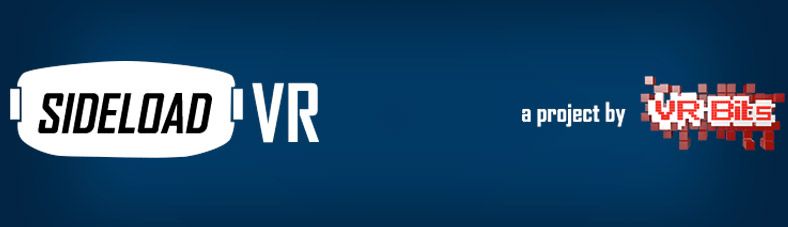
In addition to the applications in the official Samsung Store, you may also use SideloadVR to access more third party apps.
- Load the Google Play application store
- Search for “Sideload VR”
- Install the application
- Open the Sideload VR application and then scroll through the dozens of third party applications.
- Click on the desired application of your choice and click download to install it.
Launching SideloadVR applications.
- Do not put on the Samsung Gear VR headset and instead, click on the application icon on your phone.
- Wait for the “Insert your phone into the Samsung Gear VR” message to appear
- Insert the phone into the Samsung Gear VR and start the application.
These applications are unsupported by Oculus so your mileage will vary. That being said, I have found Quake to be quite enjoyable as long as you have a good controller paired with your Gear VR.
 Improving the battery Life
Improving the battery Life
Even though the battery life on most phones tends to be quite good, some of the virtual reality applications can put a heavy drain on the battery. The easiest method to keep your phone charged during a long Gear VR session is to use a long USB wire connected to the bottom of the Samsung Gear VR. (Underneath, there is a micro USB connector designed to keep your phone charged). When using this method, make sure to have ample wire available so it doesn’t snap off when you make any headset movements.

Using a mobile power bank to increase power:
A little trick is to use a small battery bank that supports Samsung Fast Charge and to stick it to the top of the headset using Velcro. It’s important to use a high quality fast-charge compatible battery pack because if the phone cannot draw the adequate power, it will revert back to using it’s own internal battery. [Credit: VierVR] Using a 7000mAh battery bank, you can add up to 4-6 hours of battery life depending on the application you’re using. (This can be especially useful for long movies or intensive games.)

Warnings (Eye health, motion sickness)
The official Oculus manual recommends taking breaks after every 20 minutes of usage to rest your eyes. Even though users have reported much longer continuous Samsung Gear VR sessions, it is wise to take it easy at first. (Not to mention, the straps and padding on the Samsung Gear VR aren’t the most comfortable things in the world.) Virtual reality headsets are still very new and we do not know the long term effects of prolonged headset usage. Therefore, I would encourage you to follow the official Oculus and Samsung Gear VR recommendations.
In my experience, I have found that the most important element is properly adjusting the focus. Even short sessions with a blurry focus can lead to eye strain.
Protip: I have found that reducing the brightness of my phone can help with eye strain in certain situations. Some of the applications can be quite bright and a little overwhelming at maximum brightness.
Fix Overheating Issues with the Samsung Gear VR
It is amazing to think that normal smartphones are powering the Samsung Gear VR. The requirements are so demanding that in some cases, your phone can give you an overheating warning if it detects temperatures above normal. Here’s how to address the overheating issue.
The overheating issue stems from the CPU being overworked. The first way to address this is to reduce the CPU usage of your smartphone by stopping background applications.
- Open the running tasks menu (Click on the bottom left button on most phones)
- Click “Close all” to stop the apps running the in the background.
- Enable Airplane mode on the phone.
- Reduce the brightness of the screen.
(Advanced)
- Go to your phone’s “Settings” menu
- Click on “Application”
- Click on “Application Manager”
- Swipe left to access the “Running” section inside the Application manager. From here, you’ll see all the processes that are running on your smartphone.
- To force stop an application, click on the application and select: “Stop”.Warning: Many of these processes are system processes which means that if you stop these, your phone will not function properly. Scroll through the list to see if there might be non-system processes that are using a large amount of resources.
After you’ve addressed the potential software issues related to your phone, you may want to explore addressing the heat problem through physical means. These are by no means perfect (and should be tried at your own risk):
- While using the Gear VR, leave the backplate off and direct a standard air fan at the Gear VR. A little active wind goes a long way towards dissipating heat.
- A forum user has claimed that miniature re-usable icepacks works. I would try this at your own risk and be VERY careful because the condensation produced by these icepacks could potentially cause short-circuits that would damage your phone.
Homemade Cooling Solution
In addition to software tweaks, I also took the liberty of modding the front plate with a fan. This will void your warranty (well, at least for the front cover) however it allows you to go through long sessions of gaming without any issues.

The process is relatively simple and straightforward. All you need is a fan and a USB powerbank.
- Locate a computer fan (laptop or small fans only)
- Solder a USB cable to the fan’s power
- Cut a hole in the faceplate of the Samsung Gear VR cover
- Insert fan (Optionally use glue to hold the fan to the cover)
- Connect the USB powerbank to the fan… and you’re done!

Sure it looks a bit of a hack (and it is) AND it adds a little extra weight to the headset however it completely fixes any overheating issues you might have. With this, I can run games such as Hitman VR and not run into any overheating issues.
Using Google Cardboard With Your Gear VR
There are 2 ways to hack your Gear VR into working with Google cardboard. Neither is perfect but both will provide an adequate (and usable) experience. This will save you from buying a standalone Google cardboard headset.
Method 1 involves inserting your phone without plugging in the USB.
- Download, install and start the official Google Cardboard application
- Plug your phone into your Gear VR while lifting the USB connector so that the phone is fitted underneath the USB holder. (Warning, be careful not damage the USB extension)
- Using a magnet, swipe the side of the Gear VR to make a selection.
Method 2 involves downloading software to disable the automatic startup of the Oculus software.
- Download Package Disabler (It is a $2.00 application)
- Scroll down until you see “Oculus” and temporarily disable the application from starting up.
- Start the Google Cardboard application
- Insert the phone normally into the Samsung Gear VR headset.
Warning: If you do download the Package Disabler software, do NOT use the “remove all bloatware” feature as it will cause more harm than good. As with all third party software, use at your own risk!
Fly The DJI Phantom 4 Drone In Virtual Reality

We’ve recently come across one of the coolest unofficial experiences for the Samsung Gear VR which is to fly the DJI Phantom 4 using your headset.
- Download the Package Disabler Pro from the Google Play store.
- Disable Gear VR services (So it doesn’t auto-start when you insert it into the headset.) Be careful with this!
- Install Google Cardboard app
- Install the Flylitchy application, this will control the drone
- Launch Litchy and enjoy!
Purchase Guide
Here are some of the recommended accessories we use with our Samsung Gear VR.
- The fastest way to get the official Samsung Gear VR is from Amazon.
- The best upgrade: Aftermarket Soft Covers For The Samsung Gear VR.
- The ultimate controller Steelseries Stratus XL Android
- The headphones pictured in the guide, Bose QC 25 Noise Cancelling headphones
- Compatible quick-charging powerbank for extended sessions.
Links and resources
Want more? Here are some of the best resources. And if you have an HTC Vive, check out our massive HTC Vive Tricks and Hacks guide.
- http://roadtovr.com One of the original enthusiast virtual reality sites, covering news about VR development
- http://uploadvr.com News about virtual reality hardware and software.
- http://www.reddit.com/r/gearVR/ Sub-Reddit dedicated to the Samsung Gear VR. (We are proud to be one of the Reddit Gear VR recommended guides)
- http://www.reddit.com/r/oculus/ Sub-Reddit about the Oculus Rift and VR in general
- http://www.sideloadvr.com Sideload VR homepage for third party VR applications
- http://entertherift.fr/ French Virtual Reality News
Click on the star rating to select your rating.[rating_form id=”1″]
✅ Is buying a samsung galaxy s6 and gear vr headset worth it?
The S6 is great for Gear VR. Just watching videos (youtube, netflix, Samsung VR) I can get about an hour and 15 minutes before overheating. Playing intense games (Wands, Altspace VR, Dragon Front, etc) I get a bit over 45 minutes. Sometimes I use Velcro to attach an ice pack to the front. With it, I've never gone long enough to get the overheating message (the longest I've gone is an hour and 45 minutes).
I also never run into performance issues, I always have a steady 60 fps.
If you can afford it, get the S7 of course, but otherwise, the S6 is great.
✅ Using samsung gear vr with galaxy s7?
I received it when I purchased mine at launch. The s7 would get super hot after just a few minutes of using it - and this was when it was brand new. I haven't used it since, I was a bit worried about it damaging the phone or battery.
✅ No controllers available for the samsung gear vr?
Hmm. I've not had any issues using the Moga Pro Power with my Note 4 Gear VR.
✅ Does gear vr purchased in the us work on canadian samsung s6 edge phones?
You'll be able to once your carrier pushes the required update to you. Since it looks like the consumer Gear VR is shipping from Best Buy in Canada on the 11th of December, you will likely see the update available to you by then.
Lesson learned I hope. Put some research into a purchase like that in the future.
✅ Thoughts on samsung accessories like iconx gear vr gear s3?
I have a Gear S3 (between my girlfriend and I, both the Classic and the Frontier) and I have the Gear VR, but not the version that supports the Note8. The watches are cellular and we're paying for them monthly from T-Mobile, the VR was free with my S8 when I got it. I love my Gear. There's some functionality that I miss from Android Wear - primarily Google services tie-in and the robust selection of third party watch faces, but the hardware is so good and everything works well. Gear VR is cool, but having played with Daydream, I think Google has captured a certain magic that GearVR has not.
I'm planning on getting the new IconX soon, but I'll wait until T-Mobile sells them on EIP or I can get a good deal on them - I don't want them quite enough to pay full price upfront.

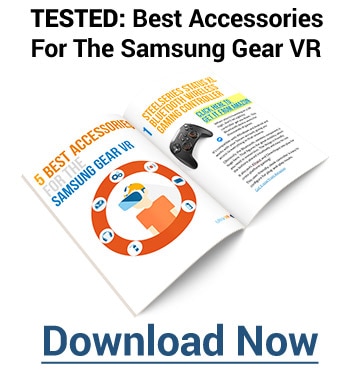
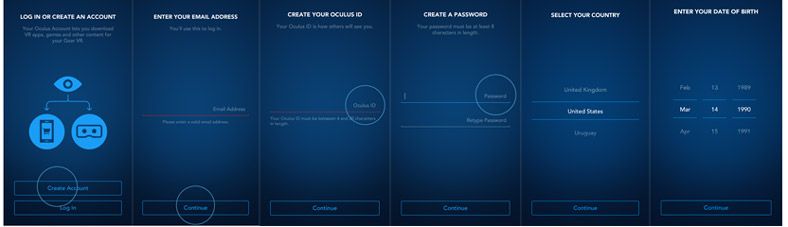






 Watching Videos In Style
Watching Videos In Style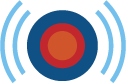 Streaming and Recording Virtual Reality
Streaming and Recording Virtual Reality Getting Optimal Sound 🔍 With Your Samsung Gear VR
Getting Optimal Sound 🔍 With Your Samsung Gear VR
 Samsung Gear VR Controllers and input devices
Samsung Gear VR Controllers and input devices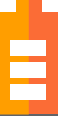 Improving the battery Life
Improving the battery Life